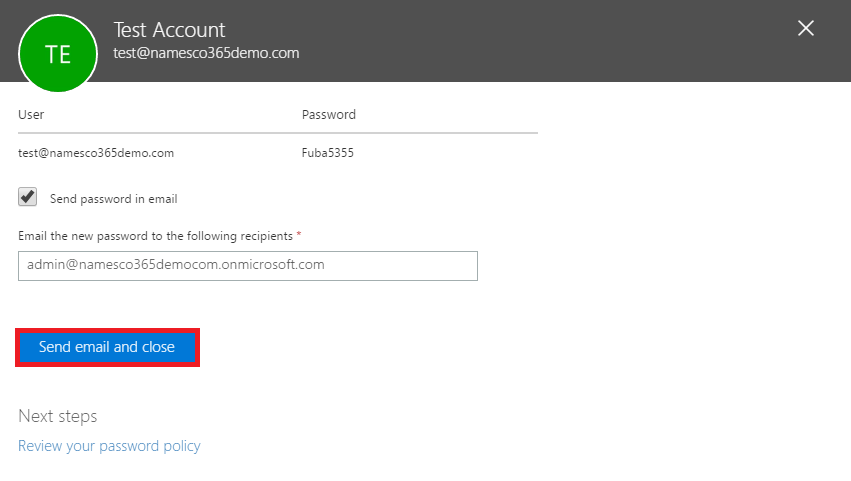How to reset a user password for Microsoft 365
This article will explain how the password can be reset for a standard Office 365 user, within the Office 365 Admin Center.
Firstly, you will need to login to the Office 365 Admin Center by navigating to https://login.microsoftonline.com
You will need to login using your Admin User credentials.
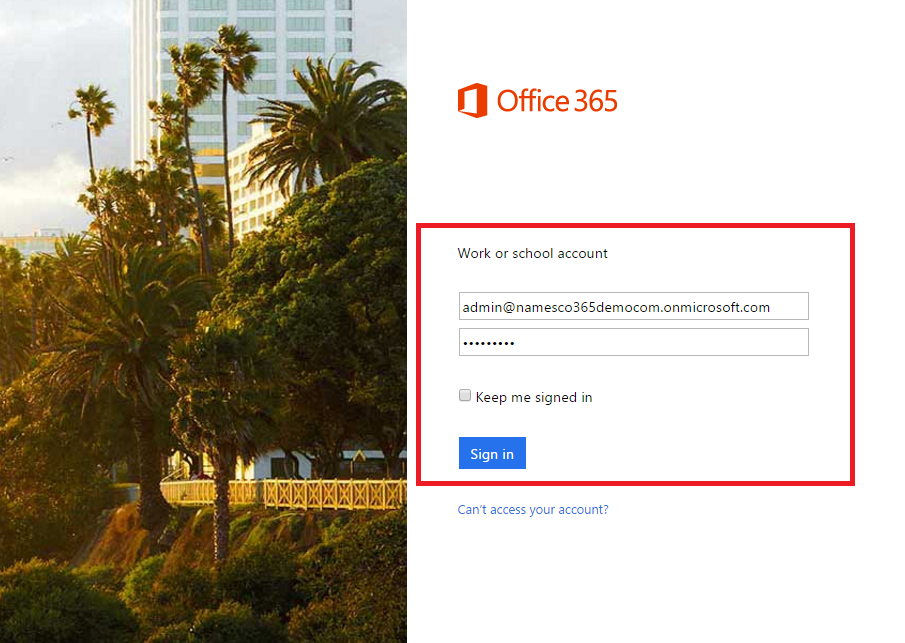
Once logged in, you should see an array of applications – the options you see will depend on the Office 365 package you are currently on.
You will need to select the Admin tile, as illustrated below.
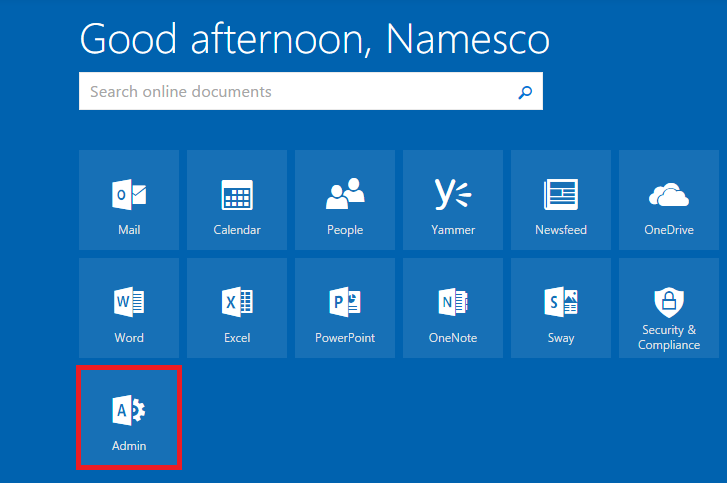
This will open up the Admin Center.
Next you will need to click on the option for Reset a password, located under the Users heading.
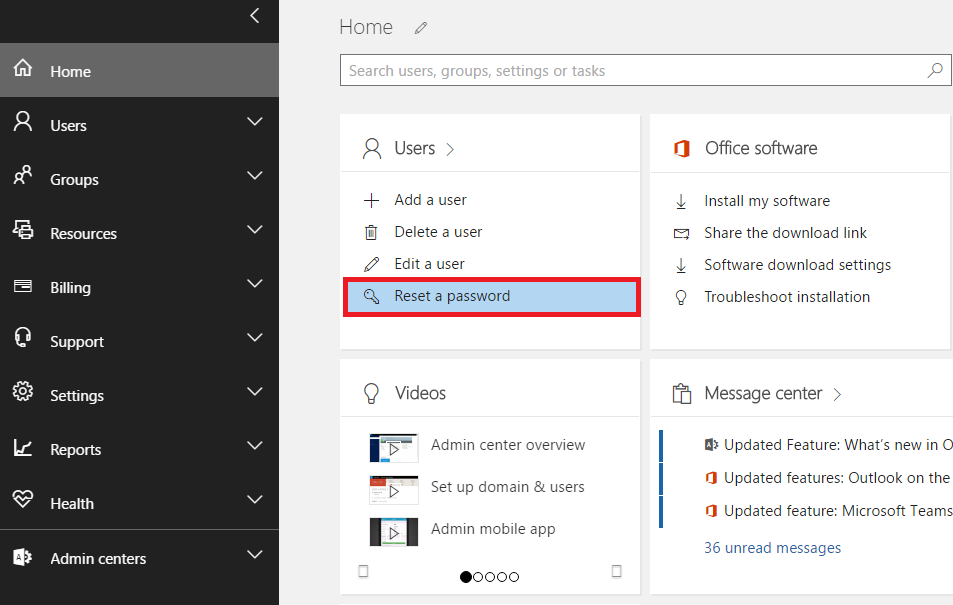
This will open up a tab on the right hand side. Select the user(s) you wish to update the password for, and click Select.
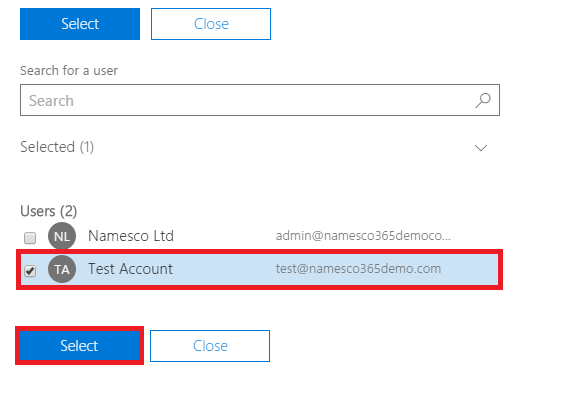
On the next screen you will see the following options:
Auto-generate password – Office 365 will automatically generate a new password for the user
Let me create a password – You will have the option to enter a new password of your choice
Make this user change their password when they first sign in – The password set here would only be temporary, and the user would need to update the password themselves when they sign in to Office 365 for the first time
Once you have selected the applicable options, click Reset.
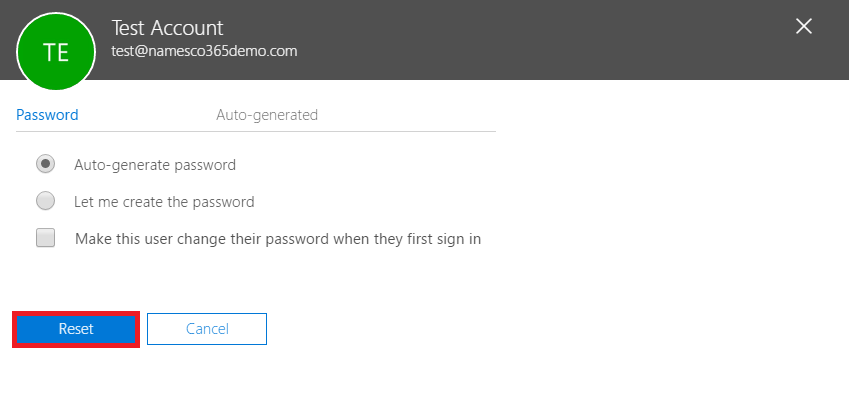
Your password will have now been reset and you will see confirmation of this on the next screen. You will also have the option to send the password to an email address of your choice.
Finally, click Send email and close, or simply Close if you unchecked this option.