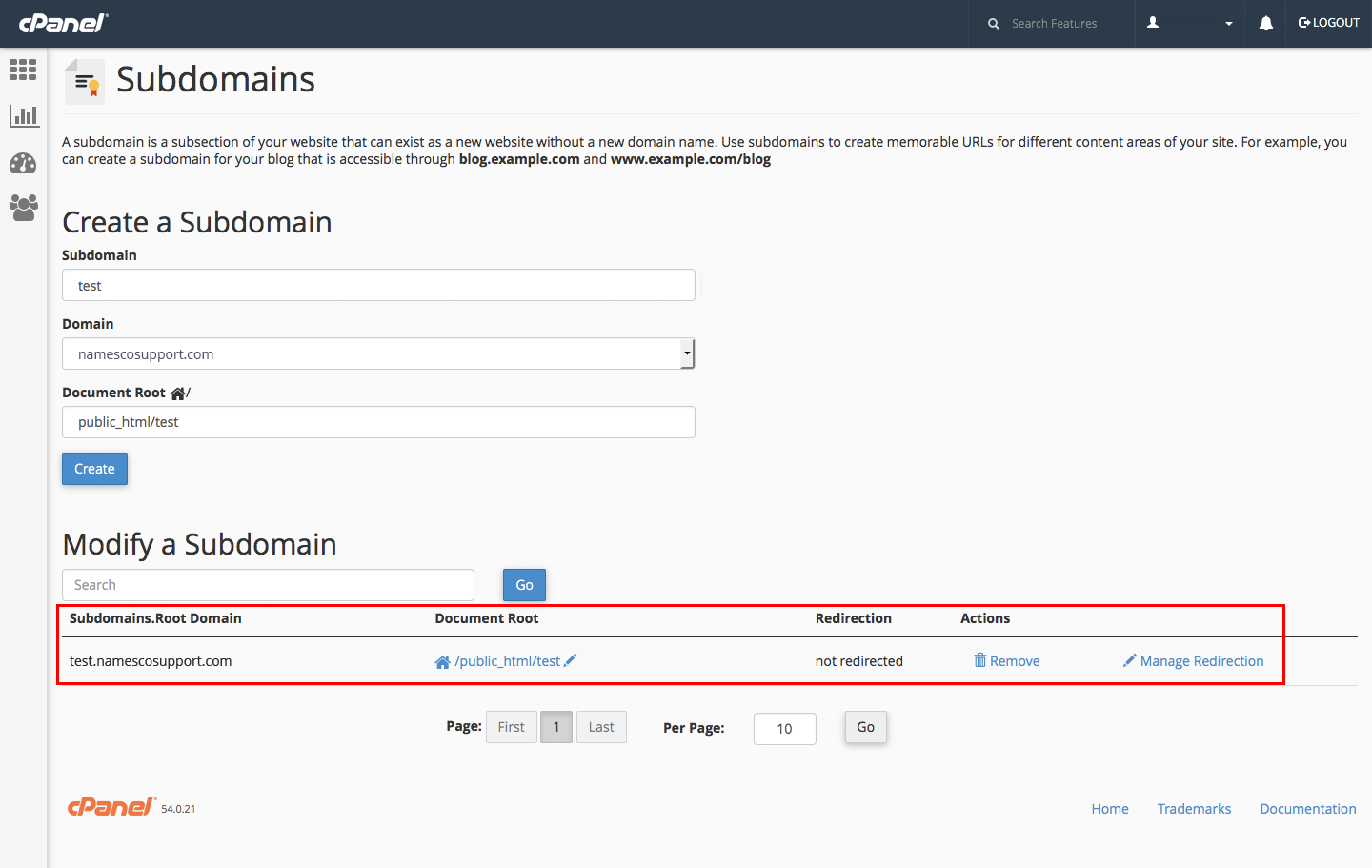How to create a subdomain in cPanel
From the cPanel menu, in the Domains section, select ‘Subdomains’.

What’s referred to as a subdomain is essentially a prefix to your usual domain name, so if you were to type the word ‘shop’ into the subdomain field, it would be with the intention of creating a complete URL of shop.namescosupport.com for example. You’re not required to type anything other than the subdomain.
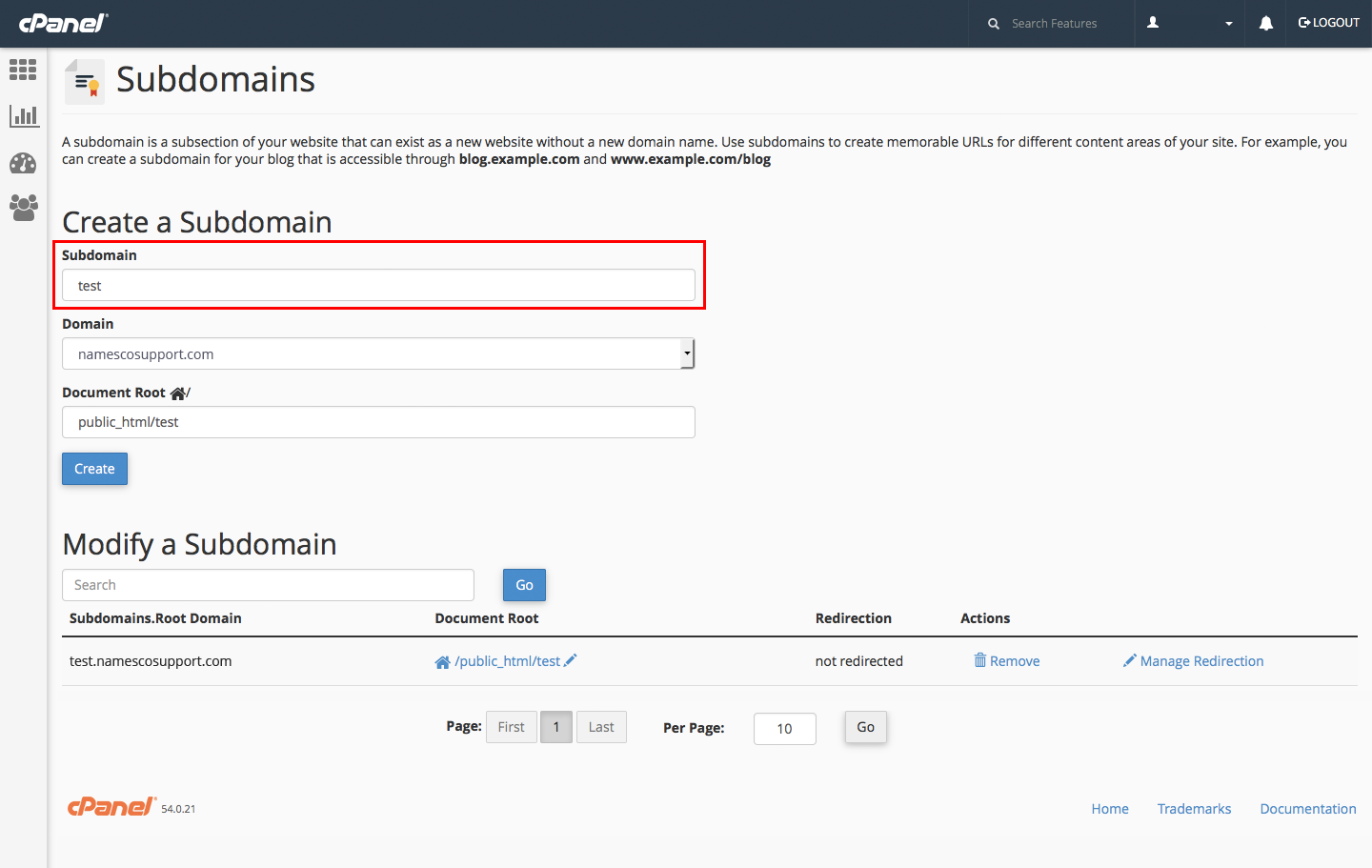
The domain field details the domain name on which you are creating the subdomain, by clicking on this domain you can choose other domain names on your account from the drop down list. If the domain you are looking for is not listed, then go back and add it using the Addon Domain feature of cPanel first.
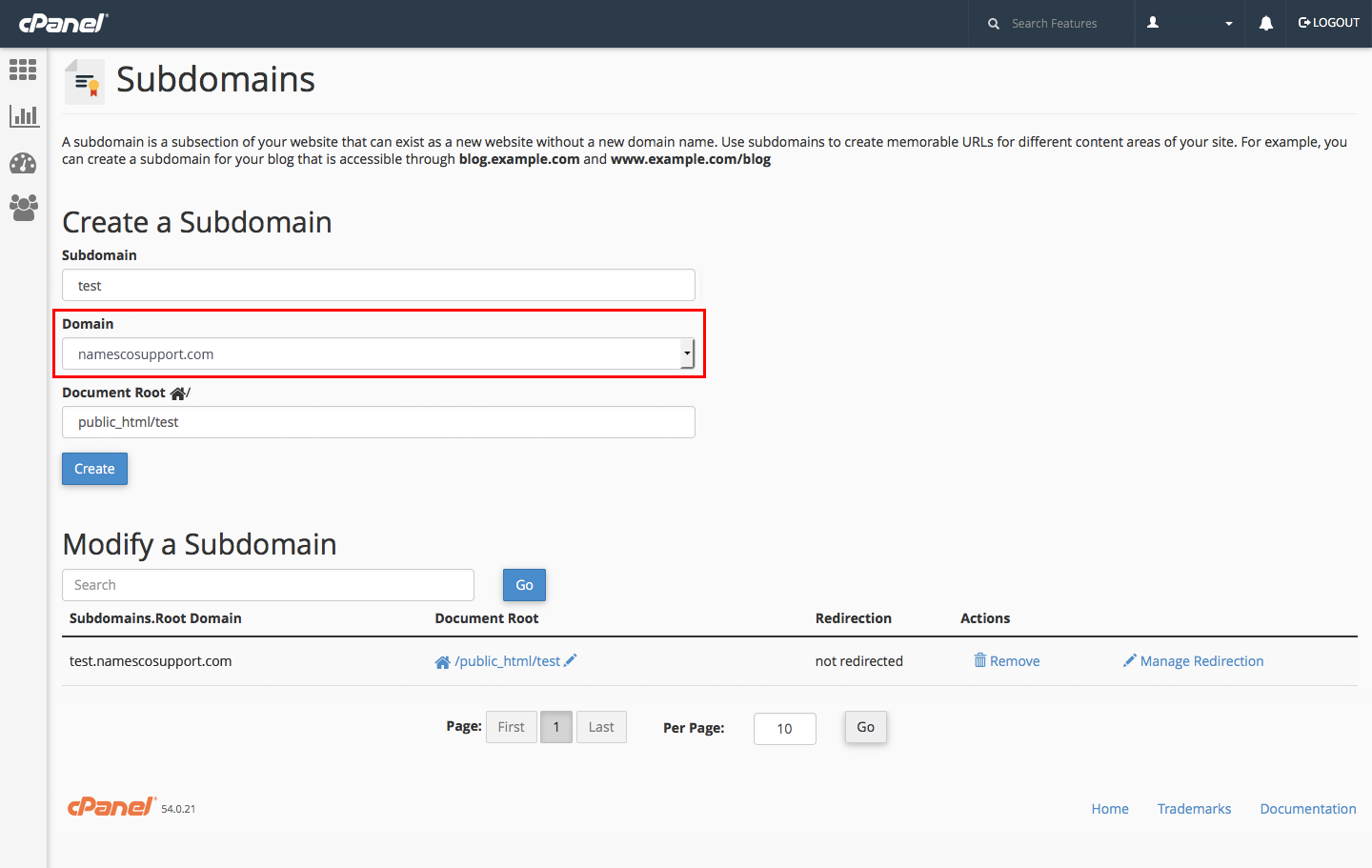
The document root details where in the files for this subdomain should be stored in order to be published and visible online. Although it can be modified the document root is defined automatically by cPanel and there’s no real need to alter this.
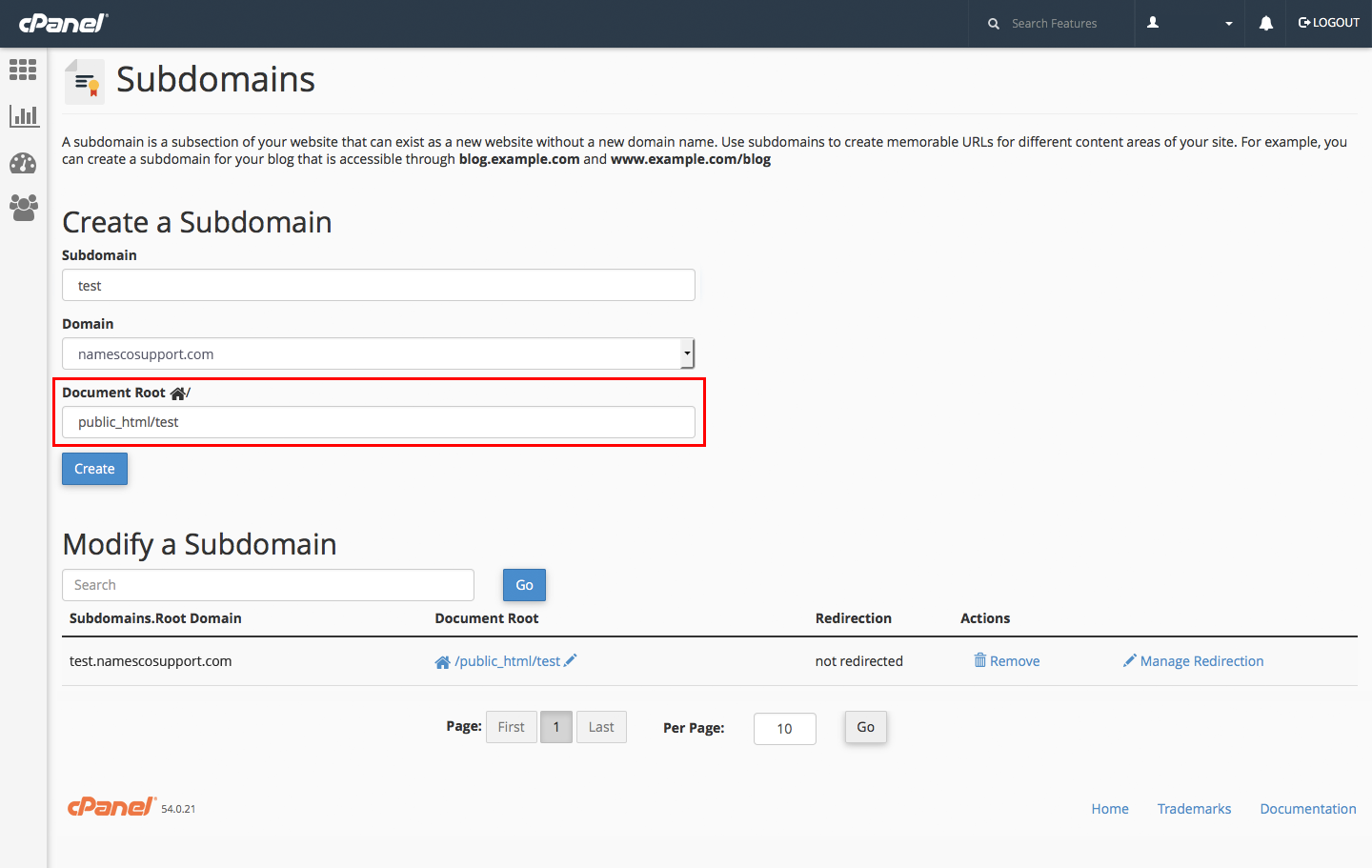
Once the subdomain has been created it will appear in the ‘Modify a subdomain’ section of the page (as below) where it can be edited or deleted at any point in time.