Adding attachments to an Email
– Attaching files to your Emails can be done in one of two ways, as indicated below, clicking on the ‘Attach’ option from the menu bar or on the ‘Attach a file’ button on the right, will open up a browser on your computer, you can then navigate your computer/network to find and select the file to attach. The second option, if you already have the file location on your screen, using your mouse – simply drag the file in to the right hand pane of webmail, this will attach the file to your message.
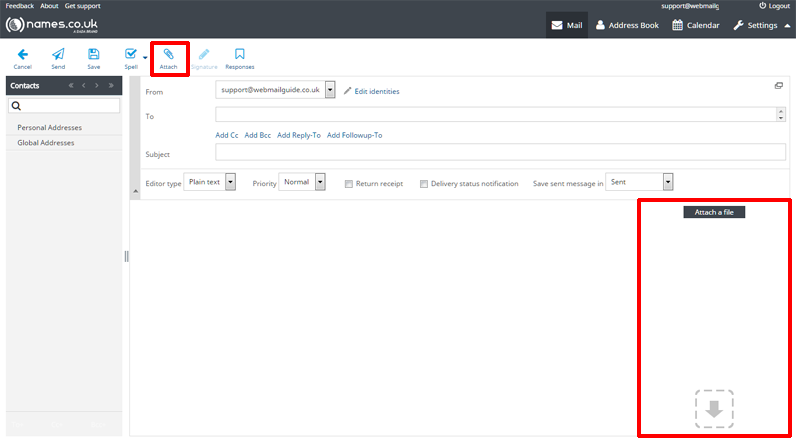
– It’s important to note that although webmail accepts files as large as 128mb, if you are sending to an Email recipient who is not also a customer of ours, they may not be able to receive files as large as this, so it’s a good idea to send a follow up Email without an attachment just to check that it’s been received.
– If it’s important that you share large files, you might want to consider alternative methods such as peer to peer messaging applications or file sharing platforms such as Microsoft Sharepoint, included with Office 365 packages.


