Creating a MySQL Database on Apache Hosting
This article explains how to create a MySQL database for websites using one of our Apache Hosting packages. If your website is using Windows Hosting or Cpanel Hosting then these instructions will not apply.
Once logged into your Control Panel, click on your domain (if you have more than one), and look for the Hosting Settings drop-down menu.
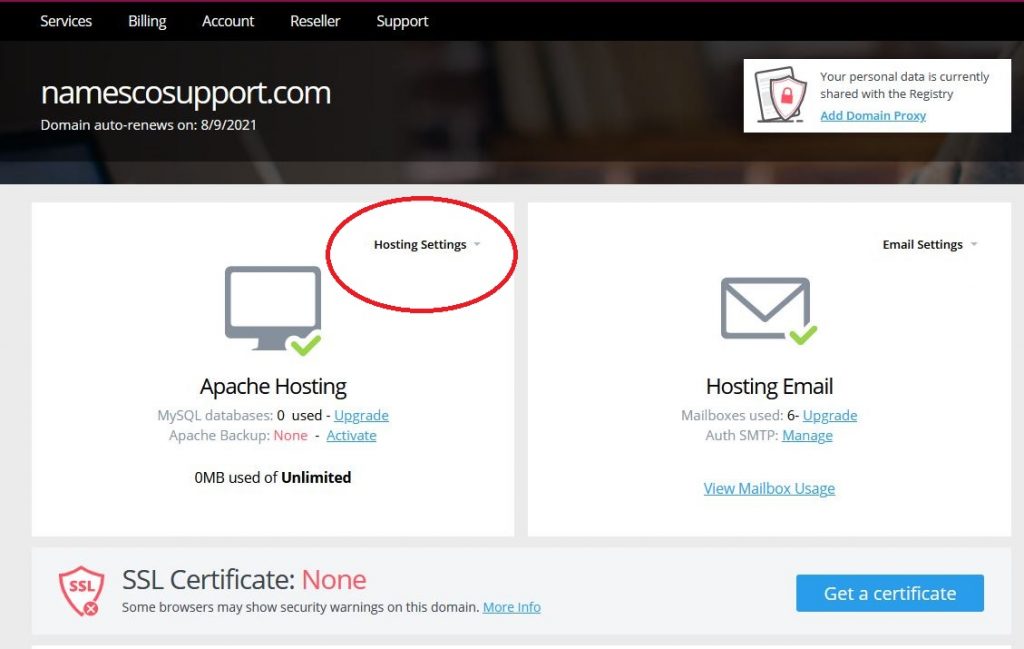
Select the option called MySQL.
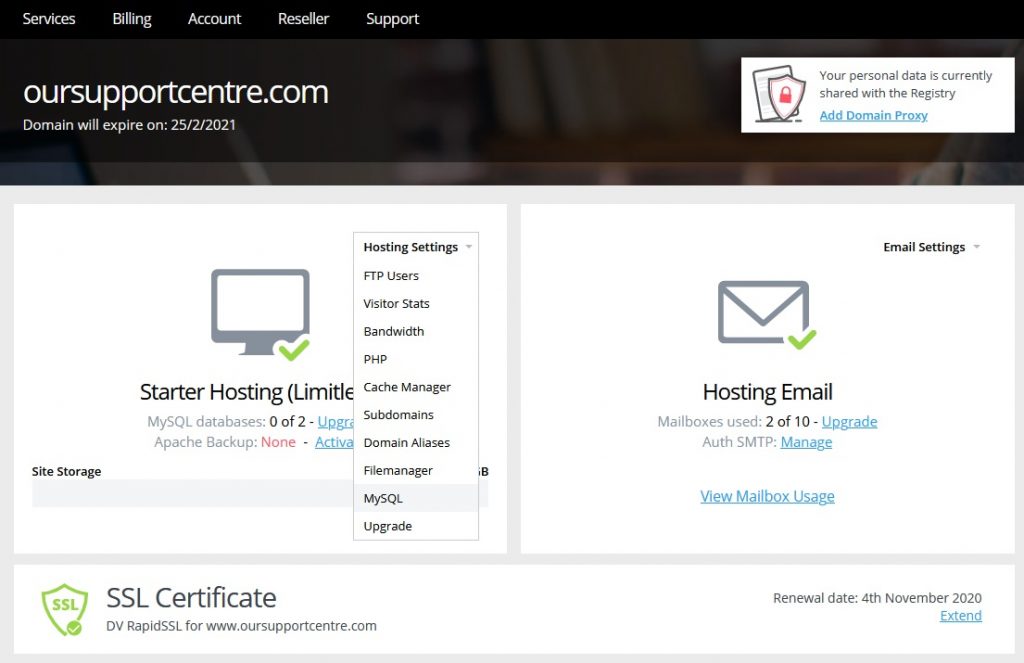
This will show you any MySQL databases currently located at this domain.
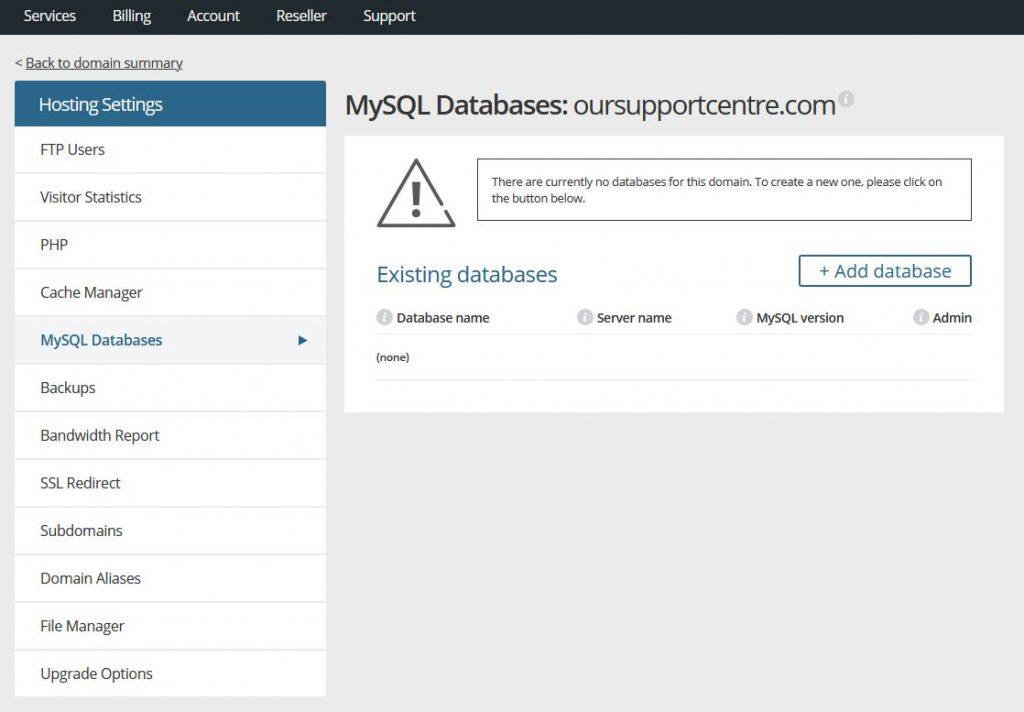
To create a new one click on the link in the top right called Add Database.

The database name will automatically be prefixed by your account reference and an underscore. The part after the underscore can be specified by you. The complete database name to use in your scripts would be the account reference, then the underscore, then whatever you enter here.
By default our newest MySQL server will be selected here, and we recommend you stick with that. If you have a particular reason to use one of the other servers then by all means go ahead and select the relevant one.
Our recommended charset is automatically selected, and we suggest that you leave it like that unless you particularly need to use another one. A large number of charsets are available, but the most popular ones are latin1 and utf8.
You now need to enter a username for the database, followed by a password.
When connecting to this database in your scripts, you will need the full database name, the server name, the username and the password.
Finally, you can choose whether remote administration is available for this database. We recommend this is set to No, which is the default option. This means that the database can only be administered via our PHPMyAdmin interface at https://www.mydbadmin.co.uk
If you have your own database management software that you wish to use instead then you will need to set the remote administration option to Yes, but please note that you then need to contact Technical Support and provide them with your static IP Address, or you will still not be able to connect to the database. Please also note the list of remote administration server names which are shown at the bottom of the page.
When you have entered all the necessary information, click on the Create link to create your new MySQL database.


