How to create an email address
Once logged into your Control Panel, click on your domain (if you have more than one), and look for the Email Settings drop-down menu.
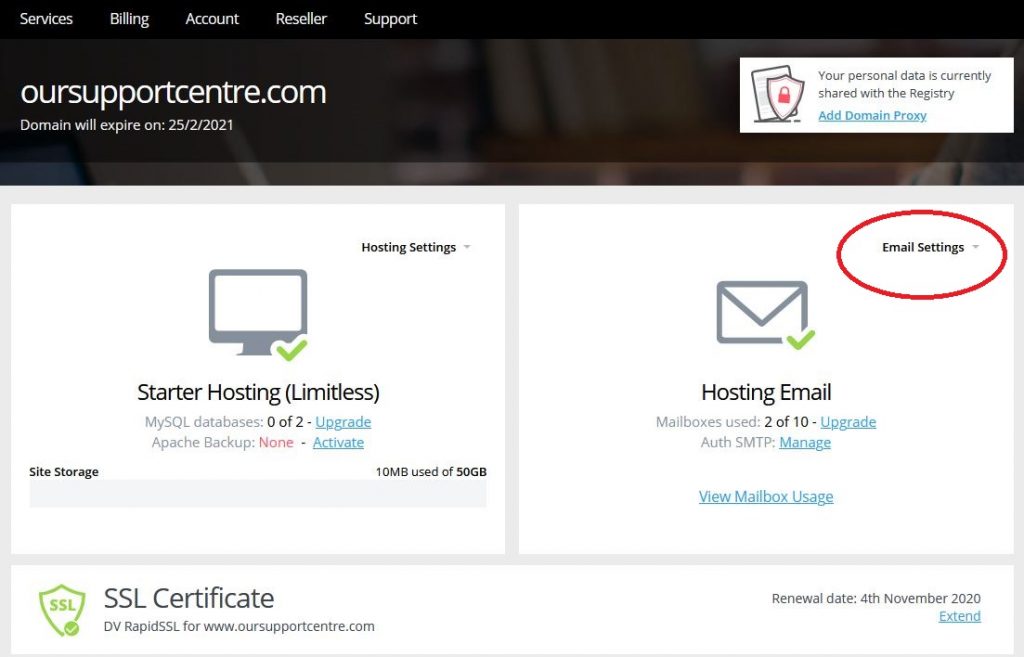
Choose the option Users and Email Rules.
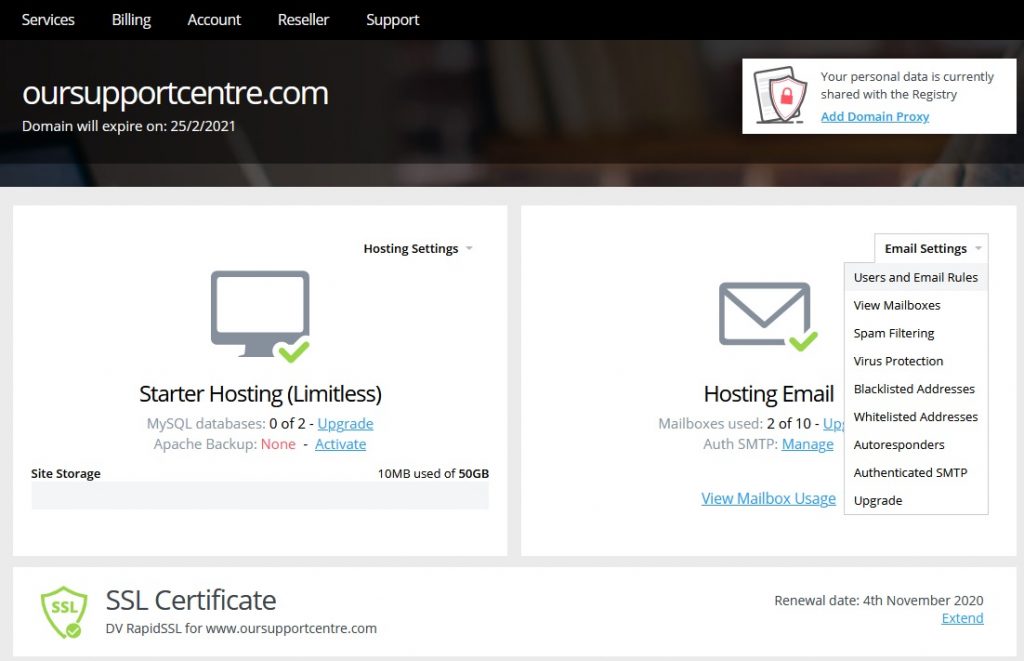
The next page is split into three sections displaying the mailboxes, email addresses and mail groups that you have.
Click on the link Add email address.
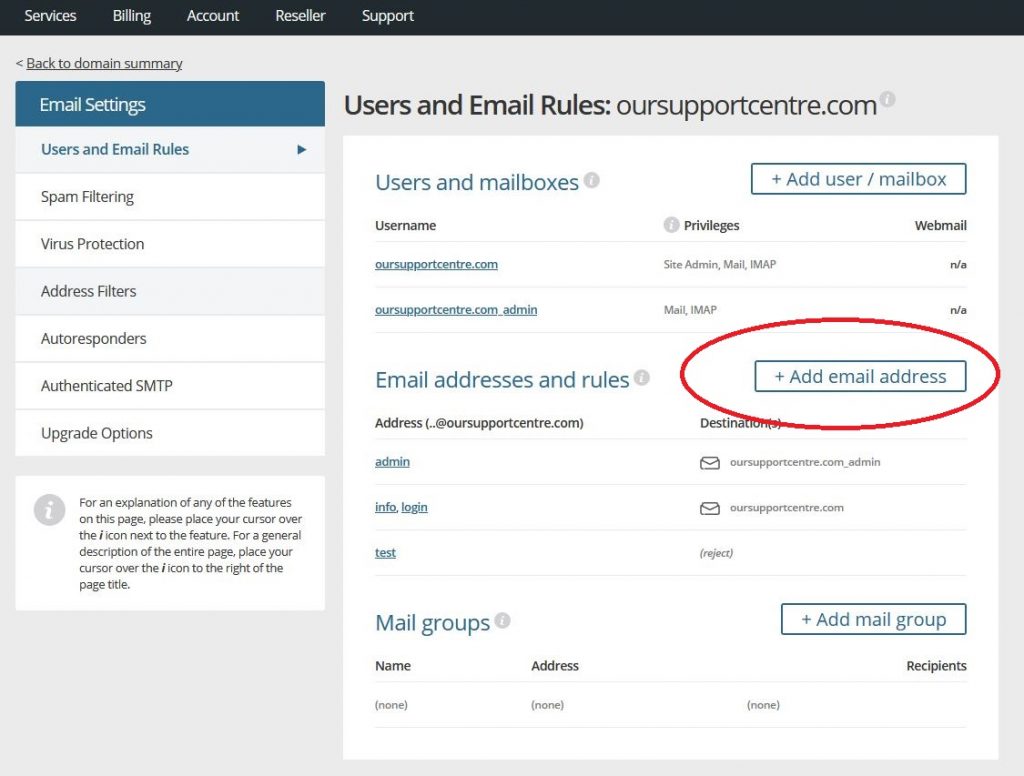
This will take you to the page shown below.
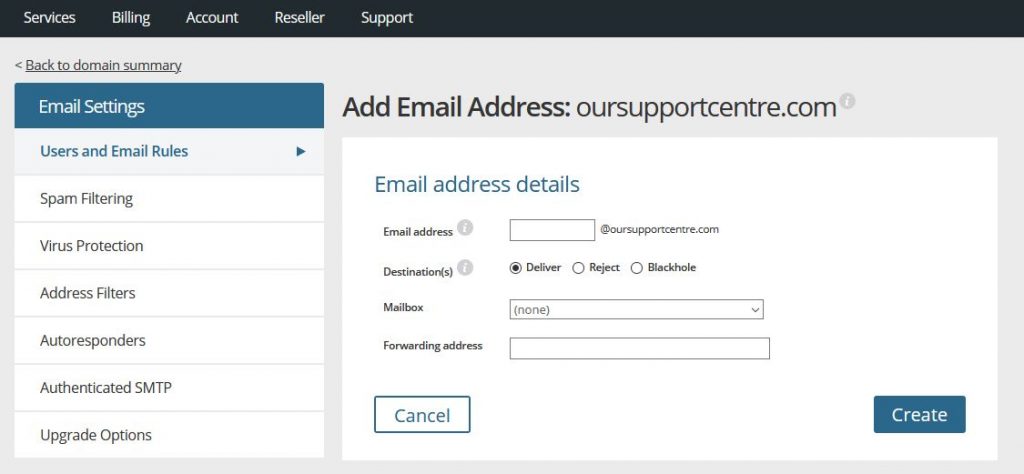
The first step is to enter the email address you would like. You only need to enter the first part – the part before the @ sign.
You now have three options regarding the deliverability state of this email address.

Deliver
Emails sent to this address will be delivered. This is the default setting.
Reject
Emails sent to this address will NOT be delivered, and a bounceback message will be sent to the sender.
Blackhole
Emails sent to this address will NOT be delivered, and a bounceback message will NOT be sent to the sender.
Next you need to decide what the destination is for this email address. You have a choice of a mailbox at your domain, or you can enter an external email address that you would like the email address to forward to. If you wish, you can choose both a mailbox and an external forwarding address, so emails will be delivered to both destinations.
If you set the mailbox drop-down menu to None and enter an external email address in the Forwarding Address box, then emails sent to this address will be forwarded to the external address only.
When you have entered the necessary information, click on Create to complete the process.


