How to reset your Authenticated SMTP password
Authenticated SMTP is an optional add-on package that allows all email users to send out their emails using the same password. It is possible that users may be sending emails using their own individual passwords, so this article will not apply to those. The instructions below will only work if all users are sending out their emails using the same password; if you are unsure please check with Technical Support.
Once logged into your Control Panel, click on your domain (if you have more than one), and look for the Email Settings drop-down menu.

Choose the option Authenticated SMTP.
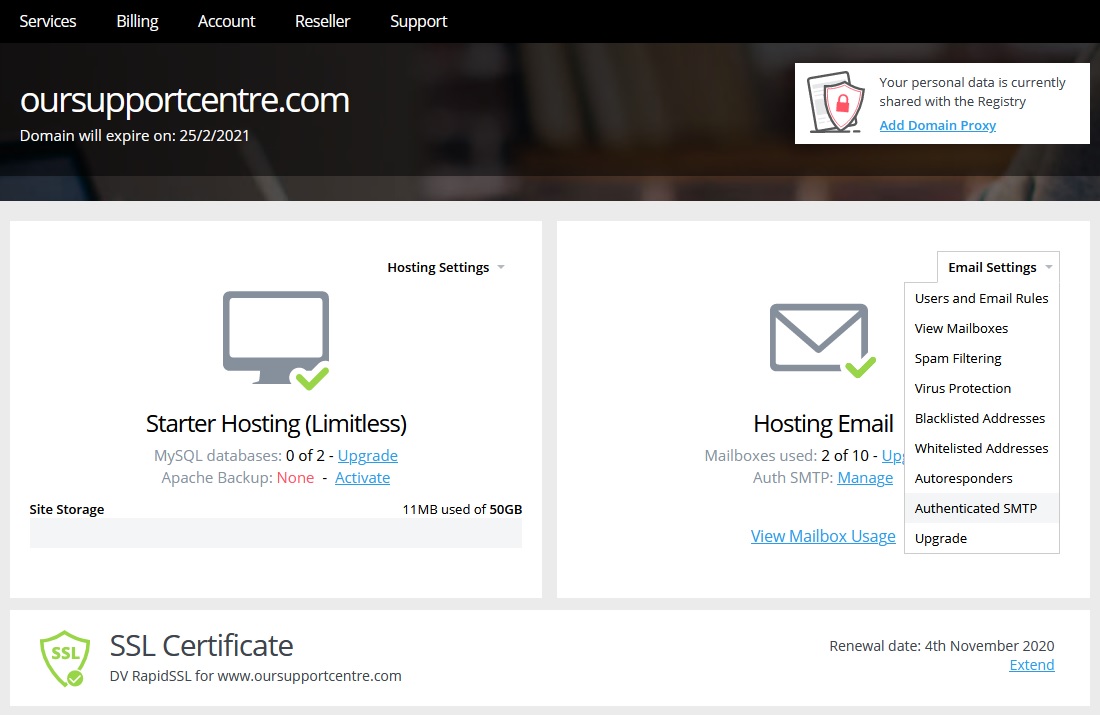
You will see a page that confirms the SMTP server address, the username, and the date the password was last changed.
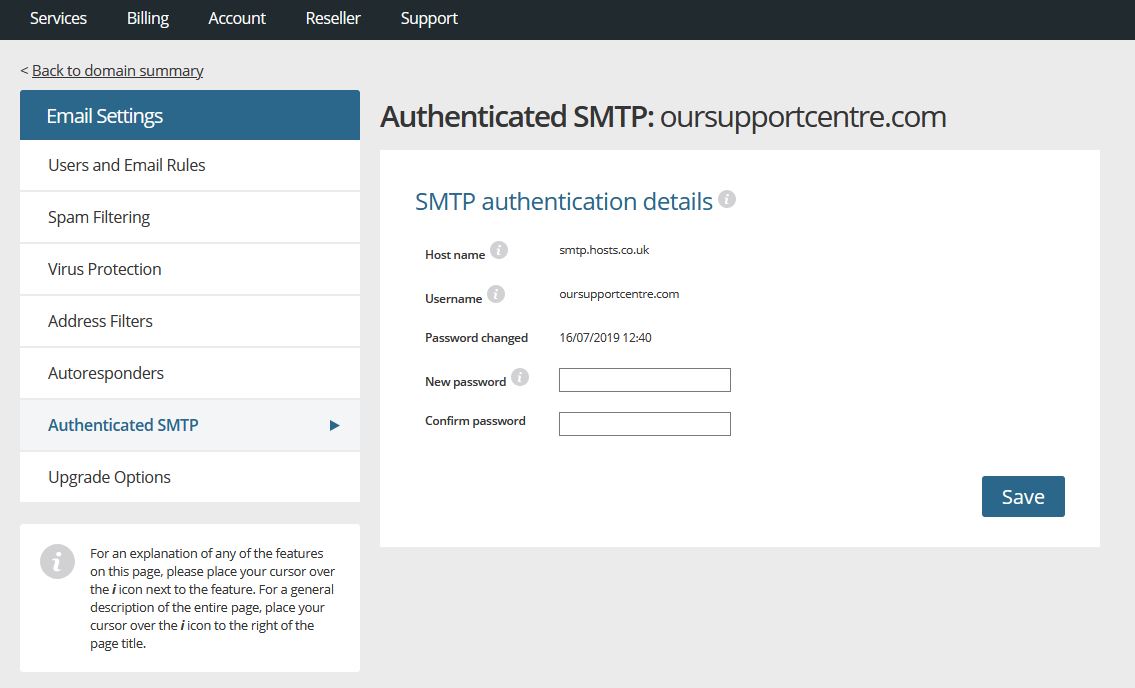
Enter the new password in the two boxes, and click on Save to complete the process.
Don’t forget to inform any email users that this password has changed, as they will need to update their email client with the new one before they can send emails again.


